Configuring ASM¶
Alation Cloud Service Applies to Alation Cloud Service instances of Alation
Customer Managed Applies to customer-managed instances of Alation
To configure, login to your ASM instance and click the ASM Settings cog in the left navigation.
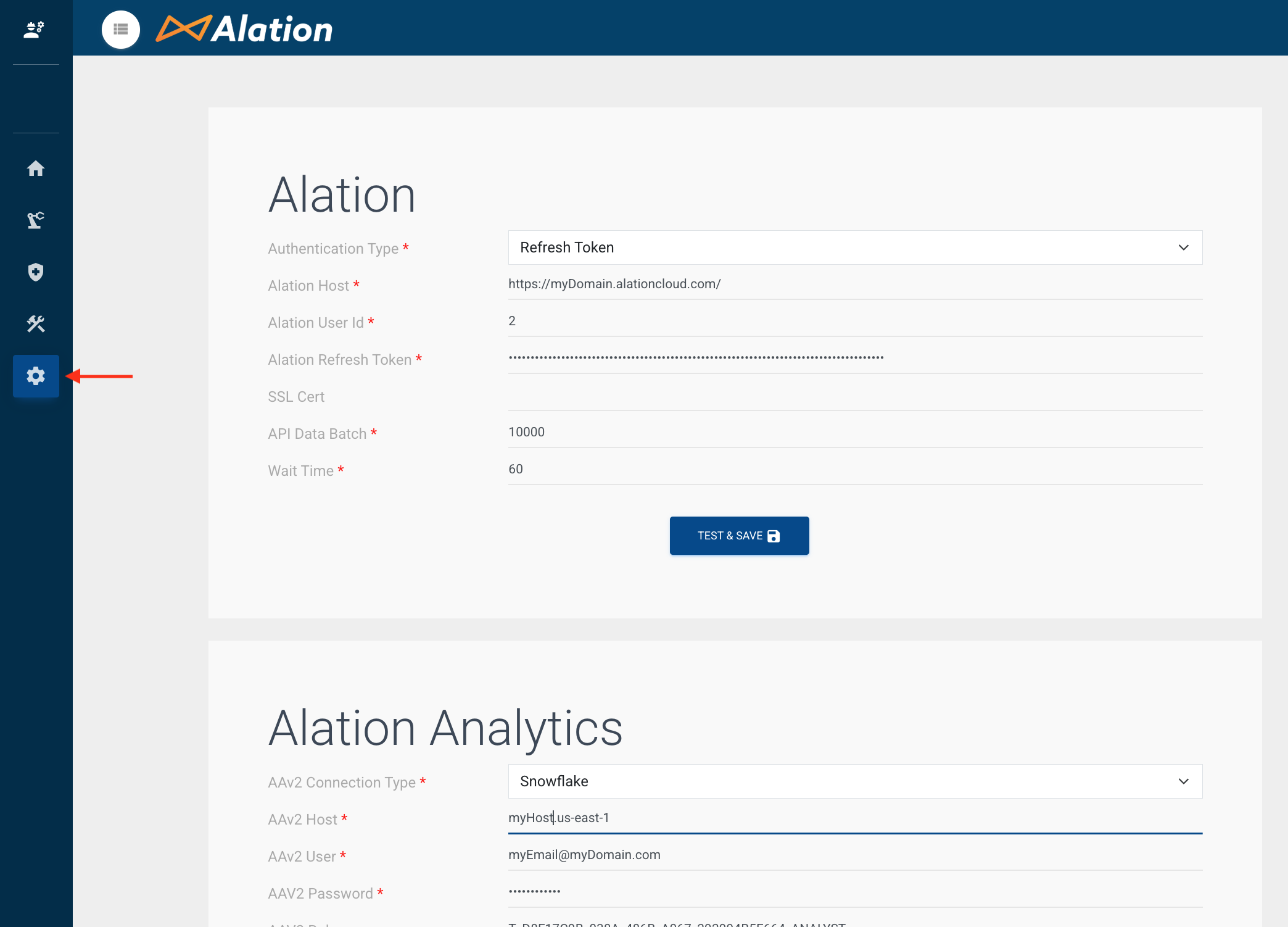
Four sections of configuration settings are then shown as follows. The number of sections requiring configuration will depend on your specific requirements and the services you will be deploying on ASM, but the first, Alation Settings section is typically mandatory.
Alation Settings¶
These settings control how ASM and its services will interact with the target Alation instance.
Setting Name |
Required |
Value Type |
Description |
Example |
|---|---|---|---|---|
Authentication Type |
Yes |
Dropdown(Refresh Token or Username and Password) |
This specifies which authentication type to use to authenticate into Alation |
Refresh Token |
Alation Host |
Yes |
URL |
URL to the Alation Instance |
https://mydomain.alationcloud.com/ |
Alation User Id |
Yes |
Number |
Numeric user ID of the user in the given Alation instance. This user ID must belong to the user that created the Refresh Token is is typically a server administrator |
1 |
Alation Refresh Token |
Yes (when Refresh token is selected auth type) |
String |
Refresh token for the Alation instance to authenticate against |
a-ISerxPP1vby6QICy3… |
Alation Password |
Yes (When username and password is the selected auth type) |
String |
Password for the given user id in the Alation instance |
SomePassword123$ |
SSL Cert |
No |
String |
The path to a CA bundle to use, Defaults to False |
|
API Data Batch |
Yes |
Number |
Batch size to be used in the API calls, defaults to 10000 |
10000 |
Wait Time |
Yes |
Number |
Seconds to wait before forcefully ending an API call, Default is 60 |
60 |
Alation Analytics Settings¶
Alation Analytics (AAv2) settings will need to be configured if you are planning to deploy Bots.
Setting Name |
Required |
Value Type |
Description |
Example |
|---|---|---|---|---|
AAv2 Connection Type |
Yes |
Dropdown (PostgresSQL or Snowflake) |
Select how the alation analytics is setup in snowflake or postgres |
Snowflake |
AAv2 Host |
Yes |
String |
Host for Alation Analytics instance |
emb07096.us-east-1 |
AAv2 User |
Yes |
String |
Username for Alation Analytics instance |
user@example.com |
AAV2 Password |
Yes |
String |
Password for Alation Analytics instance |
SomePassword123 |
AAV2 Role |
Yes (when Snowflake is selected as connection type) |
String |
Snowflake role with access to Analytics database |
T_D9F17C9B_038A_486B_A067_292994B5F664_ANALYST |
Data Batch |
Yes |
Number |
Batch size when getting data in batches from Alation Analytics. defaults to 10000 |
10000 |
AAv2 Data Source ID |
Yes |
Number |
Data source Id to be excluded while evaluation defaults to -1 |
-1 |
SMTP Settings¶
SMTP settings will be needed if you are planning to deploy Bots that will want use email notifications as an action.
Setting Name |
Required |
Value Type |
Description |
Example |
|---|---|---|---|---|
SMTP Host |
Yes |
String |
Host for the SMTP server |
email-smtp.region.server.com |
SMTP Port |
Yes |
Number |
Port for the SMTP server |
443 |
SMTP Account |
Yes |
String |
Account ID in SMTP server |
HKIAUR5U2J22UL4K3KPK |
SMTP Password |
Yes |
String |
Password to the account in SMTP server |
SomePassword123 |
SMTP Sender |
Yes |
Email id of the sender of email notification |
sender@email.com |
Slack Settings¶
Slack settings will be needed if you are planning to deploy Bots that will want use Slack messaging as an action.
Setting Name |
Required |
Value Type |
Description |
Example |
|---|---|---|---|---|
Slack Client ID |
Yes |
String |
Slack client ID for slack based notification |
7491232344.47329341575 |
Slack Client Secret |
Yes |
String |
Select Client Secret for given client id |
082690s0asd478641307b3b3jk232323ep |
Slack Token |
Yes |
String |
Token for given client id |
rcxb-7493344341575-7510846899165 |
