ALLIE AI Suggested Descriptions¶
Alation Cloud Service Applies to Alation Cloud Service instances of Alation
Overview¶
Users on Alation Cloud Service instances on the cloud-native architecture and New User Experience have the ability to use generative AI to create catalog descriptions for table objects using ALLIE AI Suggested Descriptions. This feature has been in General Availability since June 2024. It accelerates curation of the Description field of RDBMS table objects in the data catalog. Catalog descriptions are particularly valuable to users, and with the advent of powerful pre-trained large language models (LLMs), we now have the opportunity to aid catalog stewards with the creation of descriptions in an automatic fashion. The feature is intended to enhance the curation process and user engagement and satisfaction with the data catalog.
How It Works¶
ALLIE AI Suggested Descriptions use generative AI, employing custom prompt engineering combined with a large language model (LLM). Suggested descriptions are natural language text descriptions of data objects generated by the LLM. In the catalog, users can initiate an AI-generated description, request revisions, or manually edit it to improve accuracy and relevance.
Description generation involves collecting pieces of metadata about a data object, inserting those into a prompt template, and then making a call to the LLM API to get a generated output. Templates are not exposed to users and are handled by internal logic. The response may be displayed to the Alation catalog users in the user interface or applied to internal logic of the Alation application.
For example, there may be a prompt template like the following:
Given the following table name and schema write a description for this table:
Name: <NAME>
Schema: <SCHEMA>
The template is populated with the relevant metadata about the table and sent to the LLM API. For an example table store_locations, the LLM might respond with something like the following:
<answer>
This table contains information about stores and where to find them.
</answer>
Alation integrates Amazon Bedrock to power ALLIE AI Suggested Descriptions. Amazon Bedrock is a fully managed service that simplifies the development of generative AI applications by providing access to high-performing foundation models (FMs) via a single API. Requests to Amazon Bedrock are made in Python via an authenticated boto3 client. This approach ensures secure and efficient interactions with the service.
Security¶
Content Privacy¶
With Amazon Bedrock, your content:
Is not used to improve the base models.
Is not shared with third-party model providers.
Is always encrypted in transit and at rest.
Where possible, Alation uses AWS PrivateLink as an extra layer of secure communication to establish private connectivity between Amazon Bedrock and your Amazon Virtual Private Cloud (VPC) without exposing your traffic to the internet.
Any customer content processed by Amazon Bedrock is encrypted and stored at rest in the AWS region where you are using Amazon Bedrock.
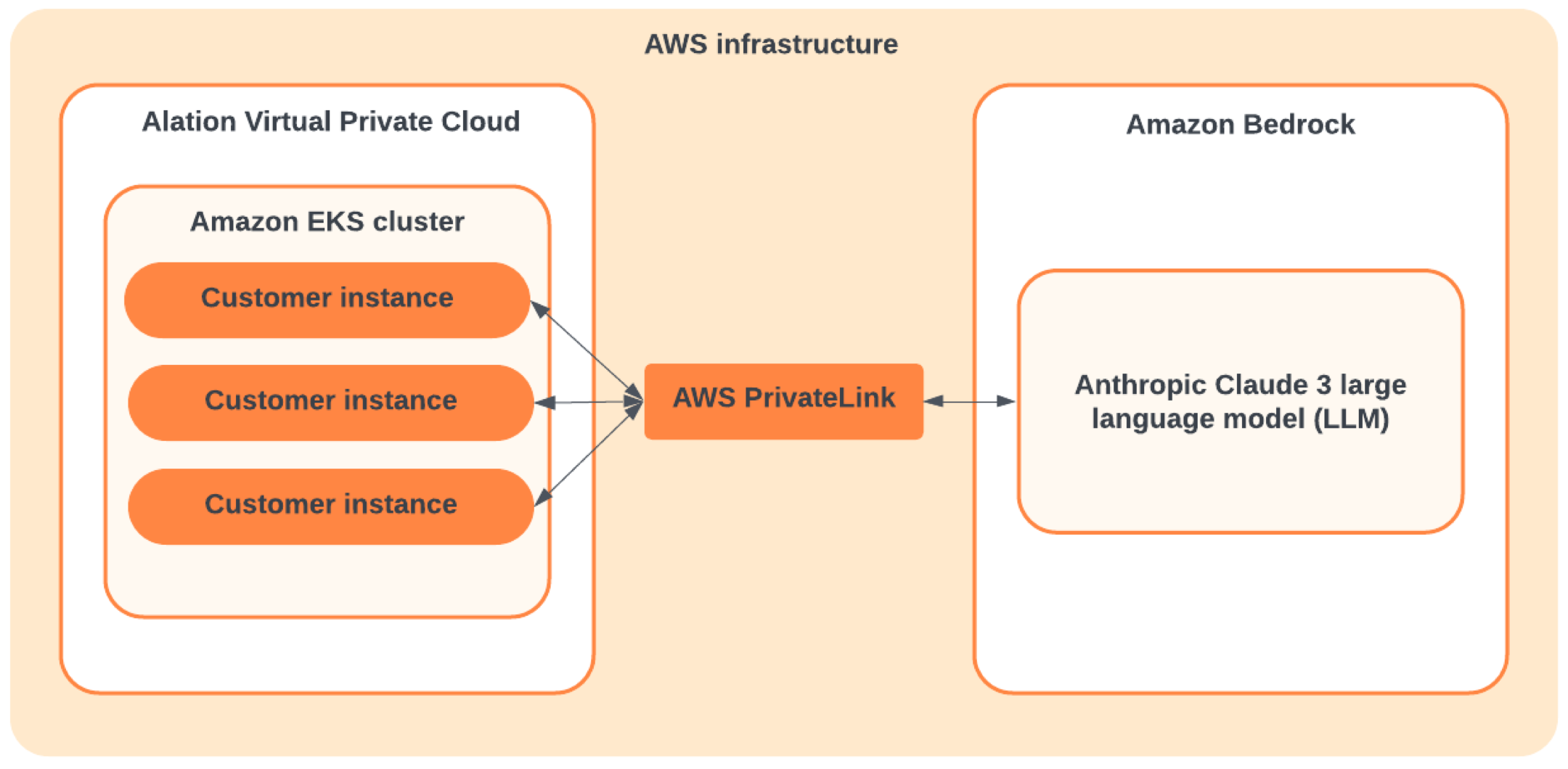
Safety¶
Amazon Bedrock implements automated abuse detection mechanisms to identify and mitigate potential violations of AWS’s Acceptable Use Policy (AUP), Responsible AI Policy, or a third-party model provider’s AUP.
Abuse detection mechanisms are fully automated, so there is no human review of or access to user inputs or model outputs. Find out more in Amazon Bedrock abuse detection in AWS documentation.
Geographical Availability¶
The Amazon Bedrock-backed features aren’t available in all regions supported by Alation. You can learn more about their geographical availability in Amazon Bedrock endpoints and quotas in AWS documentation. To extend the AI features to more customers in different regions, Alation routes traffic cross-regionally to supported regions where possible. Requests are made from the Alation instance within the Alation Cloud Service VPCs to Amazon’s region-specific infrastructure. Cross-region calls are secured with the TLS 1.2 encryption, utilizing AWS’s private network to ensure data protection.
The table below illustrates the regions where Alation’s AI features are available and the corresponding target region routing.
Origin Region |
Target Region |
|---|---|
us-east-1 (US East, N. Virginia) |
us-east-1 (US East, N. Virginia) |
us-east-2 (US East, Ohio) |
|
ca-central-1 (Canada, Central) |
ca-central-1 (Canada, Central) |
us-west-2 (US West, Oregon) |
us-west-2 (US West, Oregon) |
ap-northeast-1 (Asia Pacific, Tokyo) |
ap-southeast-2 (Asia Pacific, Sydney) |
ap-southeast-1 (Asia Pacific, Singapore) |
|
ap-southeast-2 (Asia Pacific, Sydney) |
|
eu-central-1 (Europe, Frankfurt) |
eu-central-1 (Europe, Frankfurt) |
eu-west-1 (Europe, Ireland) |
eu-west-1 (Europe, Ireland) |
Usage of Customer Metadata by Alation¶
Features like ALLIE AI Suggested Descriptions utilize a broad spectrum of customer metadata, sending various metadata to the model as input. For example, to create a description of a table Alation may send the table name, title, column names, column types, the text of relevant queries, and the text of relevant documents to the model. The underlying data of a catalog object is never sent. The model then replies with a natural language description of the table which is displayed to users for evaluation.
Alation may send all or a portion of the following metadata or catalog data to the model for a given catalog object:
Name
Title
Column names and types
Linked queries
Titles
Comments
SQL content
@-mentioned objects (for example, documents)
Source comments
Tags
Custom rich text fields
Search results
Alation may run an internal search for keywords related to a table to find terms or document objects in the catalog and use the information in those documents to support the generation of a description. The sending of search results is limited to the document object types only.
All of the above for the parent and child objects and the domain
Conversations
Lineage information
- Collections of objects
Catalog sets
Generic document collection
Frequently Asked Questions¶
Does Alation pass any actual data to the large language model (LLM)?
It doesn’t. Only metadata is passed to the LLM, and never the actual data.
Are Suggested Descriptions generated based on the data in the table or the table name?
Suggested Descriptions are generated based solely on the table metadata.
Is the LLM trained using the metadata?
It isn’t. Alation doesn’t tune LLMs, and therefore, no customer data or metadata is stored in any of the models in use by Alation.
Does the LLM use metadata from all objects in the catalog or just from the specified object?
It uses metadata from the specific object as well as related objects. However, future enhancements might include a Retrieval-Augmented Generation (RAG) solution that could incorporate additional metadata or documentation from the catalog.
What data protocols are used between the LLM and Alation Cloud Service instances to ensure data security at rest and in transit?
The communication uses TLS and AWS PrivateLink where possible, leveraging Amazon Bedrock services local to the customer’s instance to ensure data security both at rest and in transit.
Can a customer use their own LLM with Alation’s prompts?
Alation doesn’t currently provide the capability for customers to use their own LLM in conjunction with Alation’s prompts. Alation’s prompts have been carefully crafted to work specifically with the LLM we use.
Generate a Description¶
The ALLIE AI Suggested Descriptions is enabled by default starting in version 2024.1.4.
Note
A Server Admin for your Alation Cloud Service instance can control the availability of the feature with the feature flag Allie Suggested Descriptions in Admin Settings > Feature Configuration.
All users with enough permissions to edit the Table Description field see the Suggest description button on the Description field on table catalog pages.
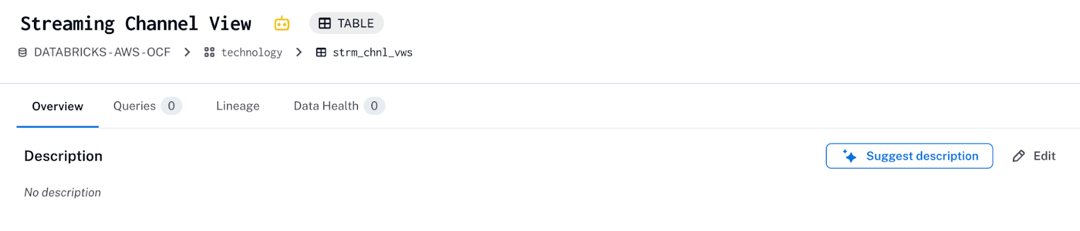
If a description already exists, the button name is Rewrite description.
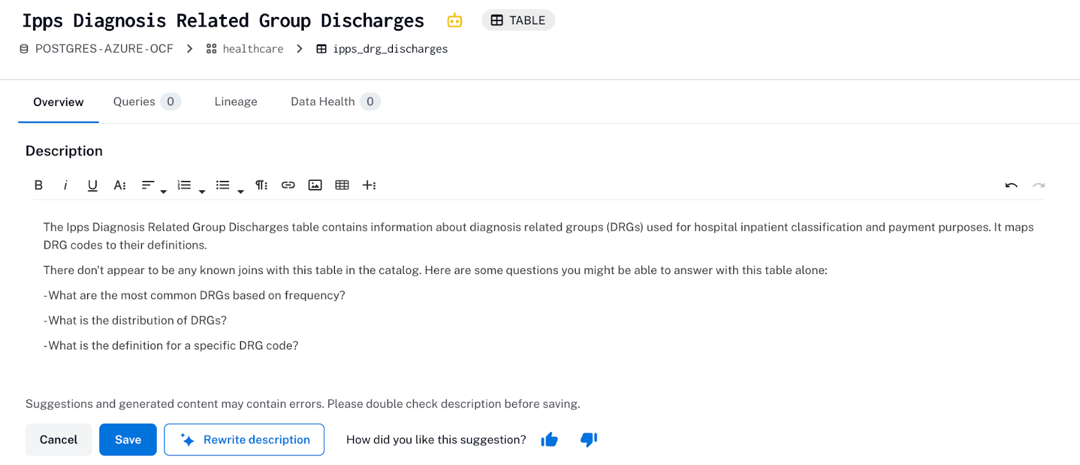
The permissions required to generate descriptions are:
The role of Steward, Composer, Catalog Admin, or Server Admin
Access to the table object that needs a description
Field permissions to edit the Table Description built-in fiel
To suggest or rewrite a description using ALLIE AI:
Open the catalog page of a table object.
Click Suggest description or Rewrite description.
A confirmation dialog pops up. Confirm your intention to generate the description.
Note
The new description will overwrite the current description if one exists.
After you confirm, Alation will initiate a query to contact the AI infrastructure that returns a suggested description.
Review the generated description and edit it as needed. You can regenerate a description multiple times by clicking Rewrite description. To go back to the previous version, click the Undo button on top right of the field.
You have the ability to give feedback about AI-suggested descriptions as you’re generating them.
When you are satisfied with a description, click Save. If you aren’t, click Cancel to exit the editing field mode and go back to the initial field value.
You also have the ability to use AI when editing the description. Click the Edit button to open the field for manual editing. You have access to Suggest Description or Rewrite Description via the Edit button as well.
Note
The Table Description field can also be edited via catalog sets by users with Catalog Admin and Server Admin roles. The Suggest description button is not available when editing descriptions via catalog sets.
Give Feedback¶
When in the field editing mode, you can send feedback about the generated description. This feedback is submitted to Alation and used to continually improve the prompting logic. Please note that this feedback is not sent to your instance administrator.
To provide feedback:
Click the thumbs up or thumbs down icon at the bottom of the Description field:
Thumbs up—Give positive feedback.
Thumbs down—Suggest improvements.
In the feedback text area that appears, type your feedback. Alation appreciates you giving more details on why you chose thumbs-up or thumbs-down.
Click Submit to send your feedback.

