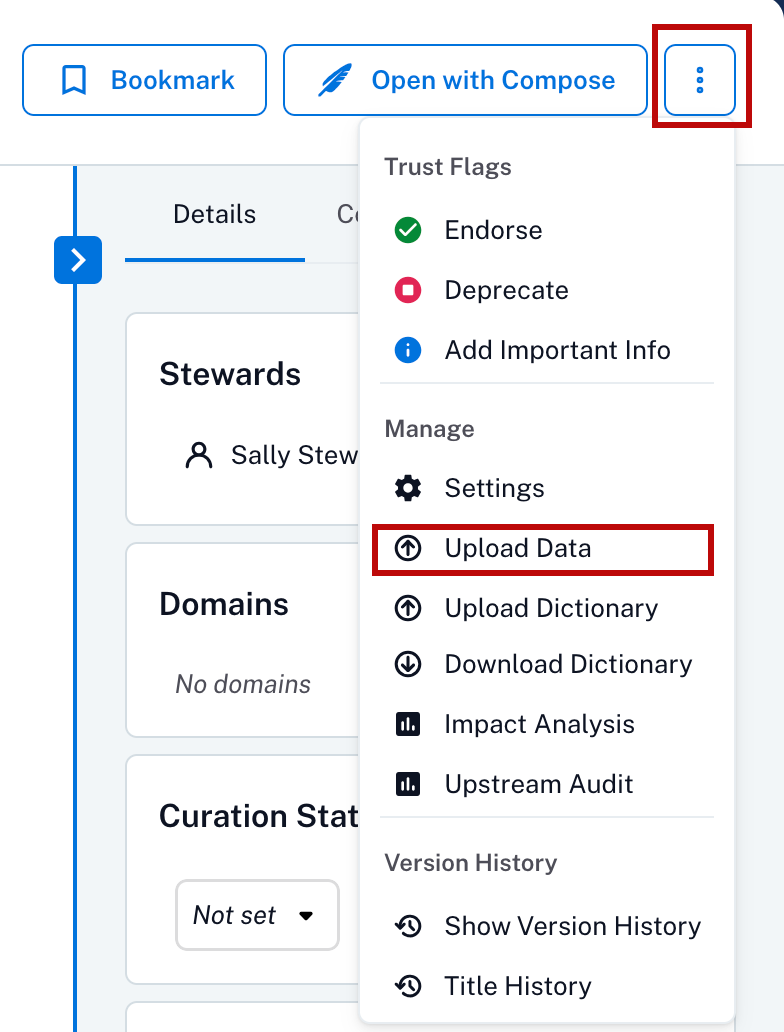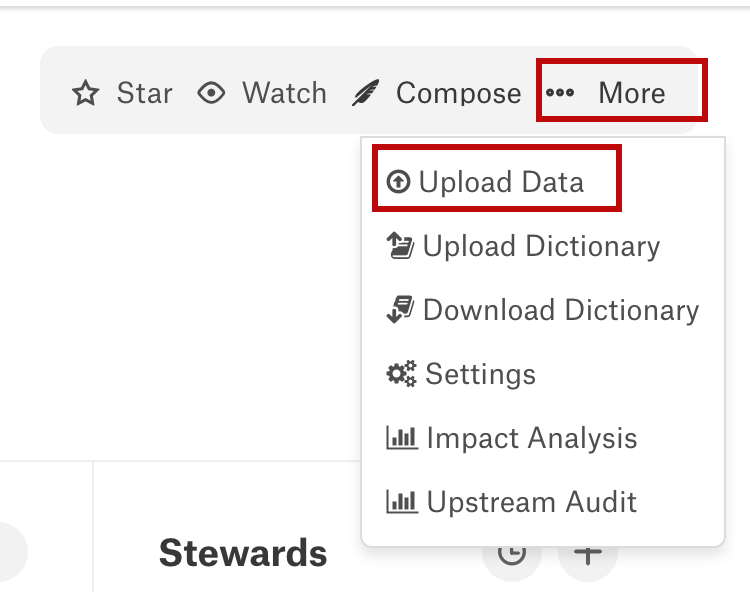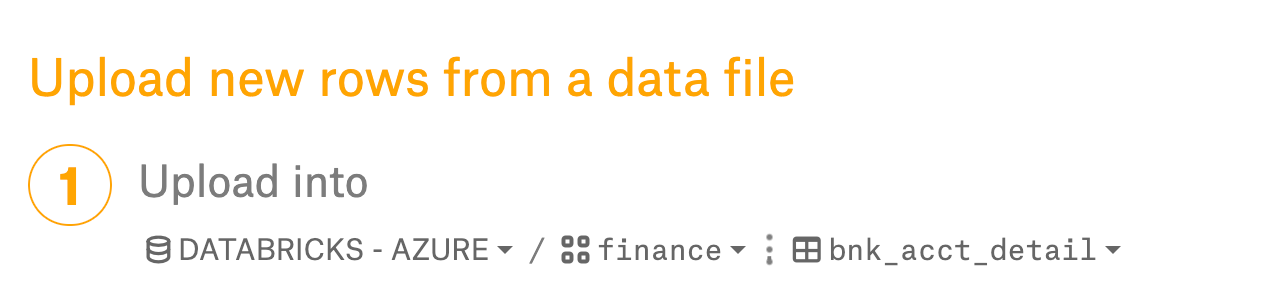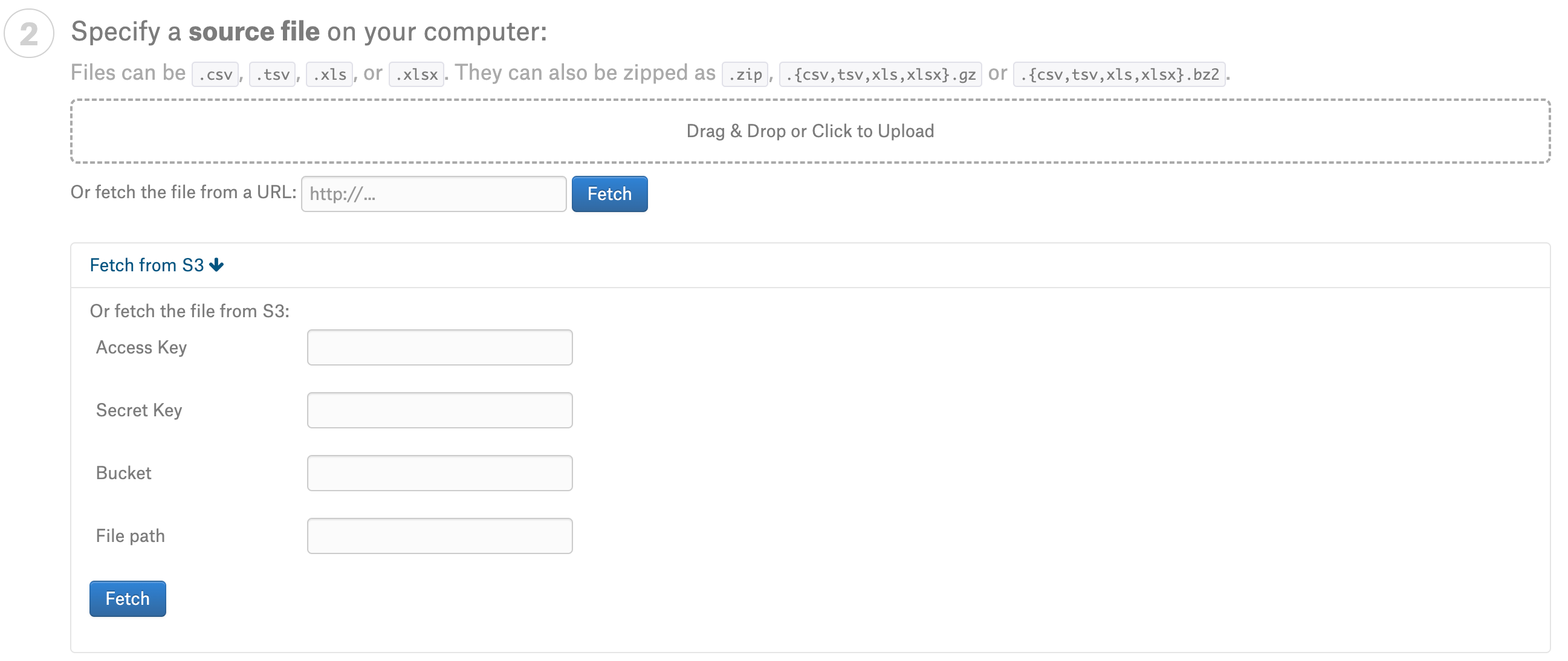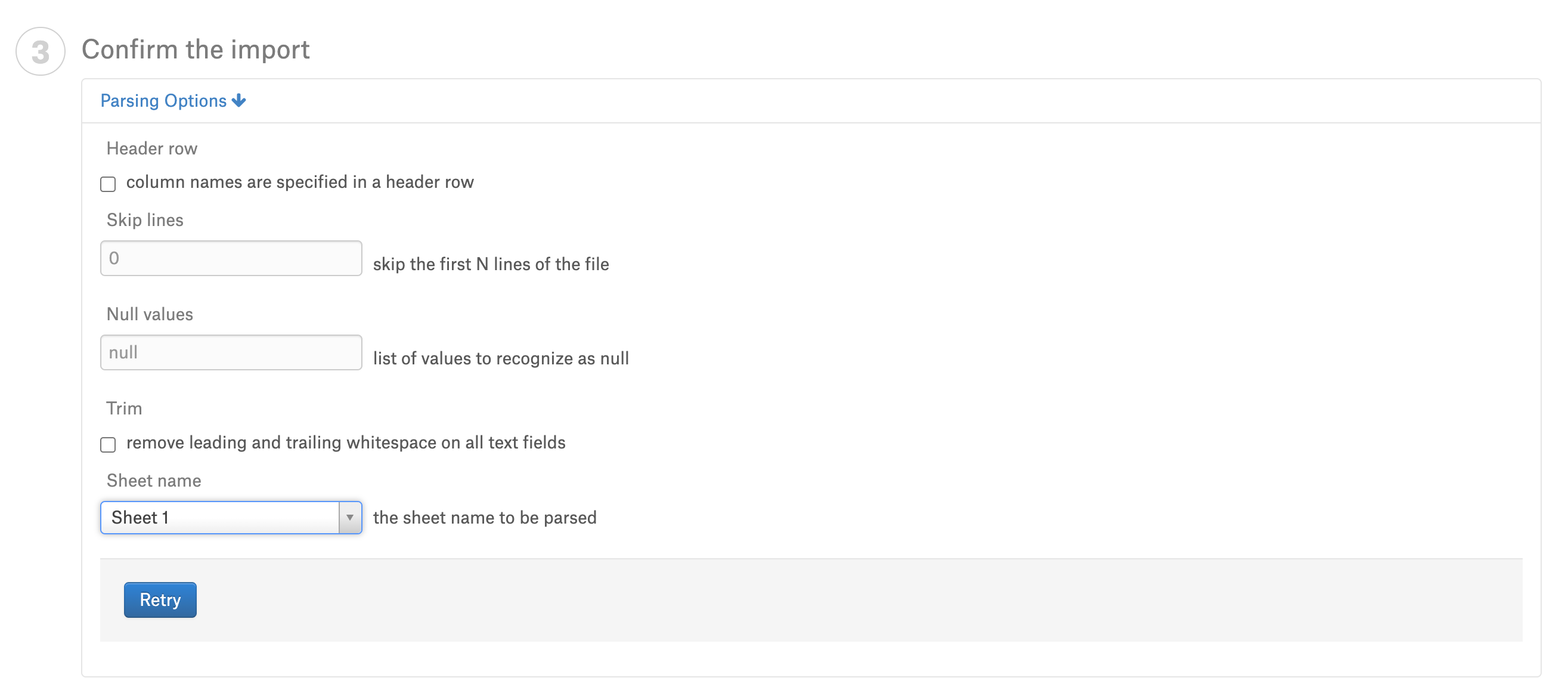Upload Data¶
Alation Cloud Service Applies to Alation Cloud Service instances of Alation
Customer Managed Applies to customer-managed instances of Alation
Important
You are viewing documentation for Alation’s Classic User Experience.
You can add new tables or data to your existing tables in a data source by uploading data in a file. Perform the following steps to upload your data:
Navigate to the Upload Data Option:
Go to the catalog page of the data source.
Click the More Actions menu (represented by three dots) at the top right corner.
Select Upload Data from the dropdown menu. This will take you to the data upload page.
Go to the catalog page of the data source.
Click the More menu at the top right corner.
Select Upload Data from the dropdown menu. This will take you to the data upload page.
In the Upload Into field, choose the data source, schema, and table for your data upload. Note that some information may be pre-filled based on your catalog page. Once you select the table, the Specify a source file on your computer field appears.
In Specify a source file on your computer field:
Drag and drop or click to upload the source file.
Note
Only .csv, .tsv, .xls, or xlsx file formats are supported. The files can also uploaded as .zip (.gz or .bz2).
Alternatively, provide the URL and click Fetch to fetch the data file.
Alternatively, you can also fetch the file from a S3 bucket. Click Fetch from S3 and provide the following:
In Confirm the Import section:
Important
The data uploader is limited to 10,000 rows of data. Some target databases may have their own limitations and there may be a limitation based on your disk space or RAM.