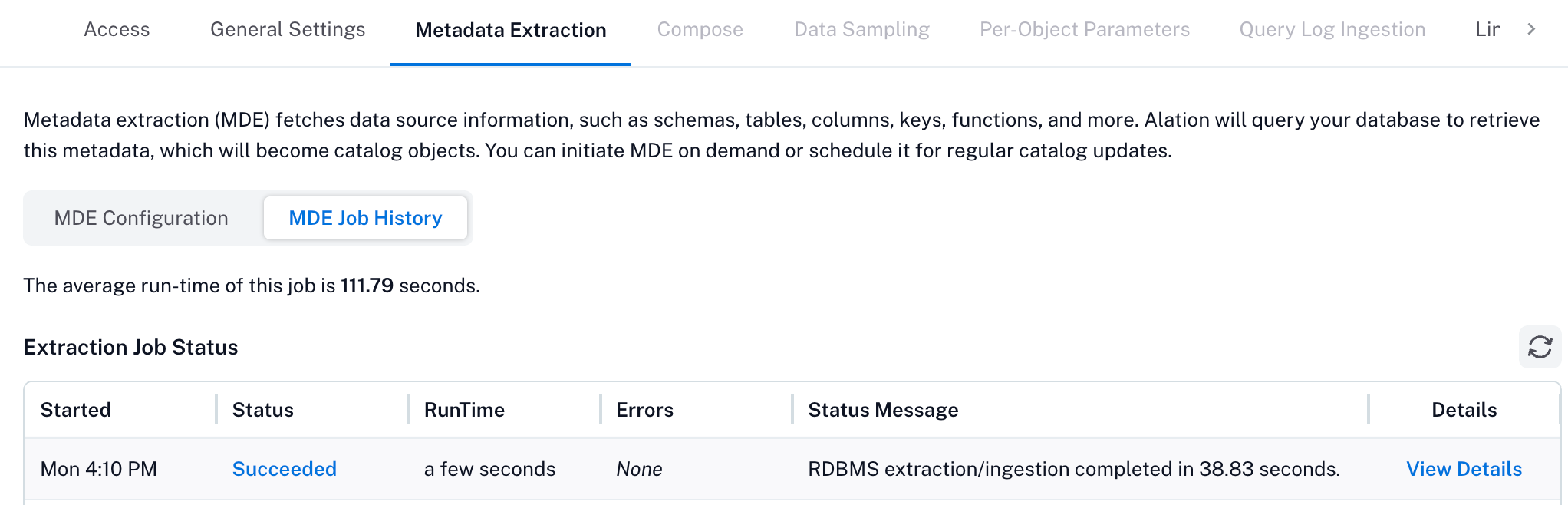Configure Metadata Extraction¶
Alation Cloud Service Applies to Alation Cloud Service instances of Alation
Customer Managed Applies to customer-managed instances of Alation
To configure metadata extraction (MDE) for the Atlas data source in Alation, follow these steps:
On the Atlas data source Settings page, locate the Extraction Settings section.
Configure the metadata extraction options: - Turn on Selective Extraction if you want to filter which Hive tables or entities are extracted from Atlas. - Selective extraction allows you to include or exclude specific schemas.
The status of the fetch action is logged in the Get MDE Job History table at the bottom of the Settings page.
If the entity synchronization is successful, a drop-down list of entities (such as databases or tables) will become available. Select one or more entities to extract by clicking the + button.
Choose your desired filter option. Available filter options are:
Filter Option |
Description |
|---|---|
Extract all except selected |
Extract metadata from all entities except those selected. |
Extract only selected |
Extract metadata from only the selected entities. |
(Optional) Check Keep the catalog synchronized with the current selection of schemas to remove previously extracted schemas that are no longer selected, ensuring your catalog matches the current scope.
Click Run Extraction Now to extract metadata from Atlas. The status of the extraction is logged in the Job History table.
To enable automated metadata updates, under Automated and Manual Extraction, turn on Enable Automated Extraction and select the desired schedule (day and time). Metadata extraction will run automatically at the scheduled time.