License¶
Alation Cloud Service Applies to Alation Cloud Service instances of Alation
Customer Managed Applies to customer-managed instances of Alation
Important
You are viewing documentation for Alation’s Classic User Experience.
Users with the Server Admin role can view the license consumption information on the License tab of the Admin Settings page. Alation has three levels of user license, which map to user roles as follows:
Creator License: For all three admin roles (Server, Catalog, and Data Source), Stewards, and Composers.
Explorer License: For those having the Explorer role, who need to run query forms or work in spreadsheets directly using Alation Connected Sheets. The Explorer license is available from Alation version 2023.1 on Alation Cloud Service deployments on cloud-native architecture.
Viewer License: For those who use the catalog for information only.
View License Information¶
The navigation the License page will vary depending on the interface you are using.
Open the Admin Settings page.
Under User Management section, click Licenses.
Open the Admin Settings page.
Under Server Admin section, click License.
The License dashboard displays detailed license consumption information for your catalog instance:
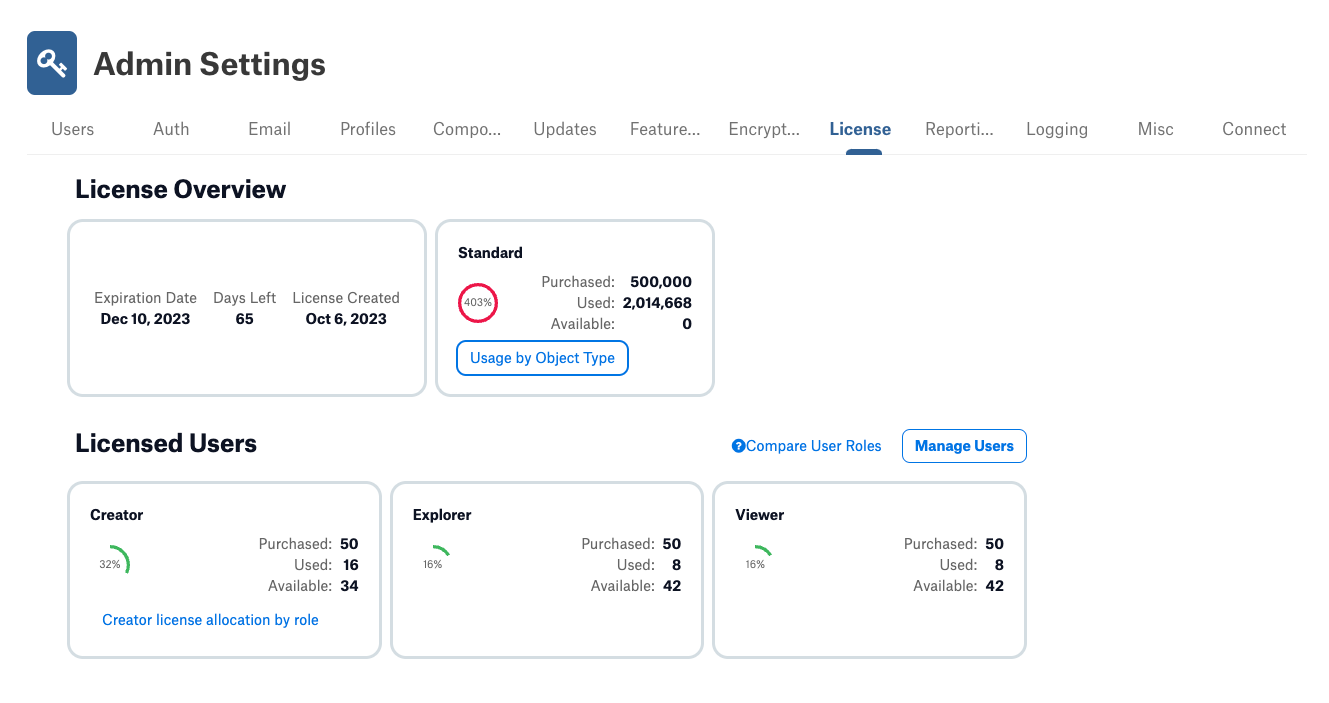
License Overview
The overview provides information about the contract expiration date, number of days left for the license, and the date of license creation.
In the Standard section, you can view the information about how many data objects exist in the catalog. You can see the number of data objects in the catalog by type with Usage by Object Type option. The deleted objects are not counted.
The Suggested Descriptions section displays the count of purchased suggested descriptions.
Licensed Users
This section provides transparency into the number of licenses of each type (Creator, Explorer, and Viewer) that are currently used and are currently available. For Creator licenses, you can click Creator license allocation by role to see how the licenses are allocated to the roles Composer, Steward, Source Admin, Catalog Admin, and Server Admin.
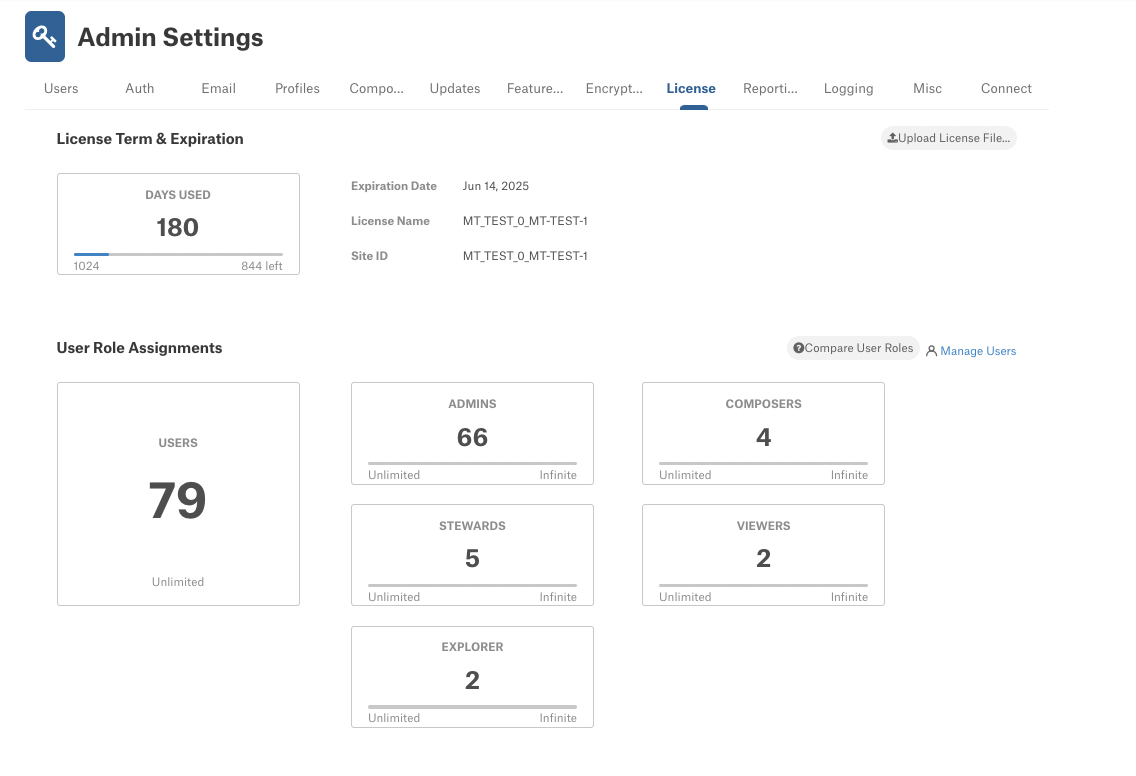
License Term & Expiration
Days Used counter: visualizes the number of days the license is in use and the number of days left until its expiration date. The Alation license file has such internal property as Date Issued. This is the date from which Alation counts the Days Used metric.
License details, such as Expiration Date, License Name, and Site ID.
User Role Assignments
Users current number of active users on the instance.
Admins, Composers, Stewards, Explorers, and Viewers counters display the number of each type of seat that is allocated, consumed, or still free. The labels you see on these counters will indicate if the limit on the seats of each type is reached:
N allocated number of seats provided under this license
N left remaining number of seats
Limit Reached all seats of this type are assigned to users, including the additional grace seats
Note
The Alation license may include a certain grace number of seats of each type. When all available seats, including the grace seats, are assigned, the counter will indicate that the license limit is reached by displaying the Limit Reached indicator. Until then, you may see the indicator 0 left. 0 left means that although the soft limit of seats purchased is reached, there are some grace seats still available.
Upload a License File¶
Applicable only for the customer-managed instances
You can upload a new license file to update the license information.
To upload a new license file, click Upload License File on the upper right corner of the dashboard.
In the upload file dialog, select the license file and click Open.
Alation will validate the file and update the license.
Compare User Roles¶
To view the details for the Alation roles, follow these steps:
In the license dashboard, click Compare User Roles.
In the Compare User Roles pop-up window, view the information about the functional areas each role can access. For more information, see Roles Overview.
Hover over the Info icon to view more details about each functional area.
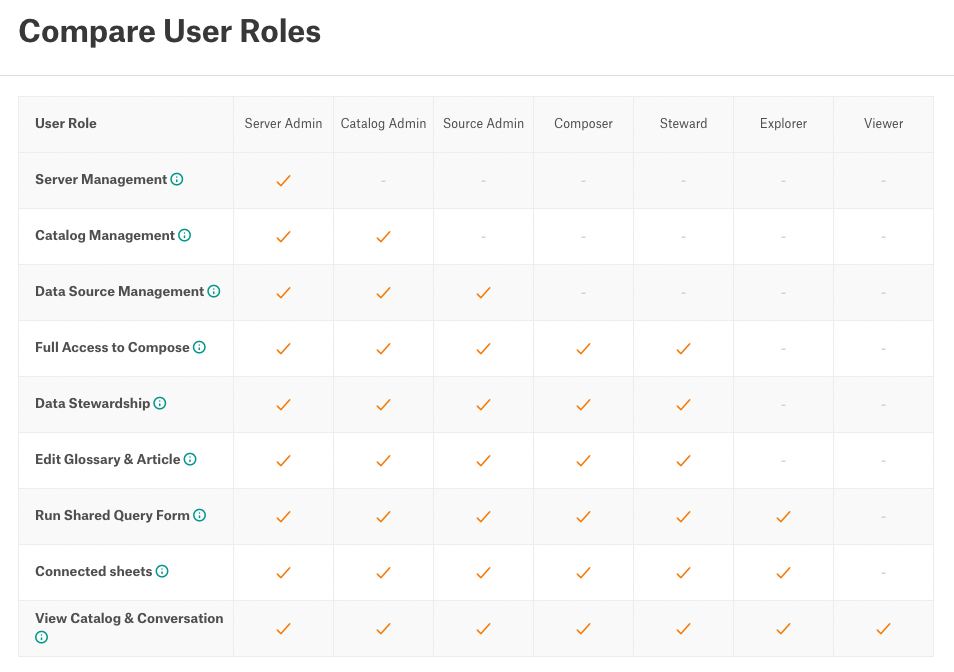
Click Close to close the pop-up.
Manage Users¶
In the dashboard, click the Manage Users.
You will be redirected to the Users tab of the Admin Settings.
Perform user management tasks for the Alation instance. For more information, see Manage Users.
